Gmail
This is a pretty automatic fucntion carried out from https://admin.google.com.
As a general user you should not have to dodo anything.
Your Admin geek (me?) will do this for you.
Google Docs/Sheets, Google Drive
There is no tool that can do a bulk move of file ownership.
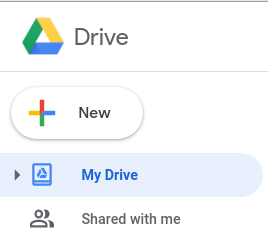
There is no tool that can do a bulk move of file ownership.
You have to have “Shared with me” access in your new account to Google Drive Folders in the old account.
You have to
- Share your folders with your new account, with edit rights.
- Best to actually create a single folder in your old account, call it your name
- Move all the other folders and files in to this folder
- Share with your new account.
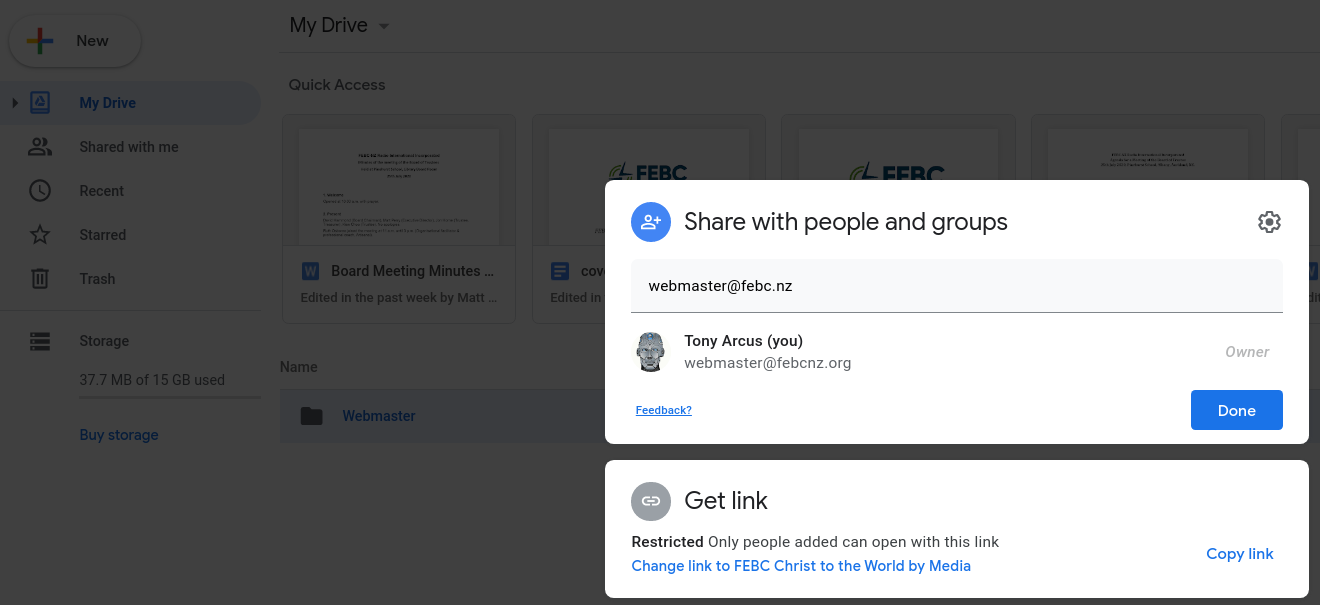
- This way you do not have to go through and individually share each folder, one by one.
- Go to your new account
- Go to shared with me.
- You should see a folder named as what you did in step 1.1

- You should see a folder named as what you did in step 1.1
- Unfortunately the next step has to be done folder by folder.
- Consider, if the old account is going to live forever, then only make copies of the really important folders.
- If the old account is going to be deleted at some time, then anything that does not have a copy made will be lost.
- Go to a folder in the “Shared with me” area.
- Notice, that you will see the ownership of the files as being the name on the old account, if this is the same as the name you will expect on the new account, the way you know if a file is owned by the currently logged user, is that it will not have a name in the owner column, it will just have “Me” as the owner.
- Select all the file (only files, folders can not be copied) in the directory that you want to have in the new account.
- Right click the selected list

- Click “Make a copy”, all the files selected will have a copy made with an ownership of “Me” see note 4.3.1
- As the owner of these files you can now move them to a folder in “My Drive” in your new account.
- You can move them in bulk by dragging and dropping them in “My Drive”.
- You may want to keep the name starting as “Copy of….” so you know this is a transferred file.
Google Contacts
Google Contact is it’s own app, and not longer a part of Gmail.
To move your contact from the old account to the new account,
- Go to your old account.
- Go to Contacts.
- Scroll down to the bottom of the Left hand panel.

- Click on export.
- And chose all Contact, and Google CSV.

- This will write file to your computer, most likely in the Downloads folder.
- Now login to your new account.
- Go to Contact.
- Again scroll down to the bottom of the Left hand panel.
- This time click on Import.

- Click on Select File, find the previous downloaded export.
- And Click Import…. All done.
More….
Let me know if this does not work, you have other questions or what some help.
tonyarcus@uofnkona.edu
tony@ai.net.nz
+1-808-498-7146
