Register with ubiquity
Follow this link to register for an account with Ubiquiy. The email address you use for this needs to be the primary email address you want associated with your Ubiquity Installation across Cameras, Wi-Fi, Networks, Card Readers, and identifications.
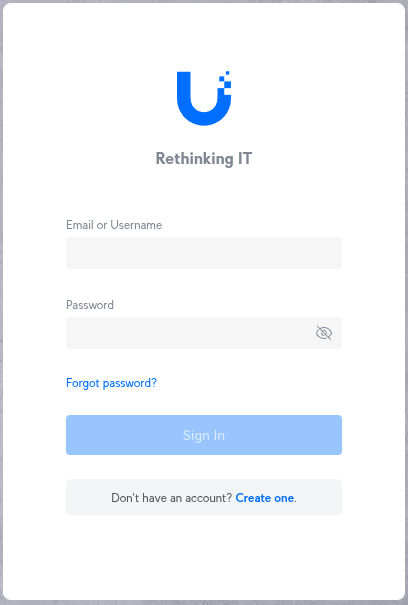
Scan the qr code
In the box, there is a single unfolderable piece of paper with writing on it that is far too small to read.
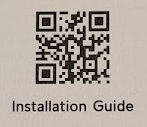
But there is also this QR code you can scan with your Phone.
Do this and you are taken to: https://dl.ui.com/qig/unvr/#index
Follow the instructions on this website.
Plug in your Recorder
At the end you need to start the UniFi App, and you should see your Recorder when you login to your Account.
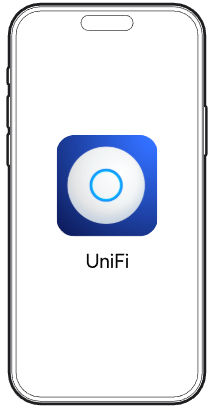
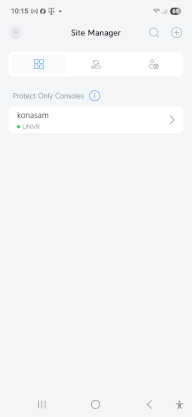
Now go to a Computer
On a computer, navigate to https://account.ui.com/login and log in using the same username and password you used on the phone.
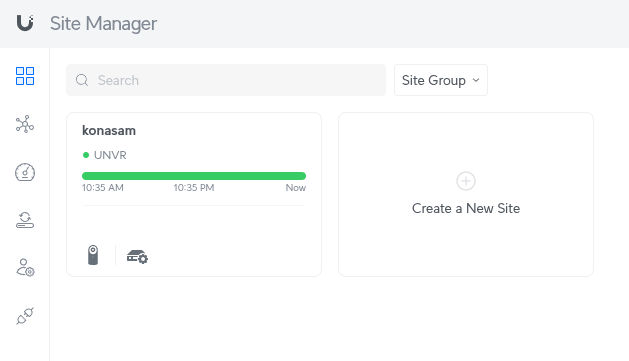
Click on the bottom icon of the Recorder, the second Icon.
We are presented with the current state of the Record with no Cameras attached.
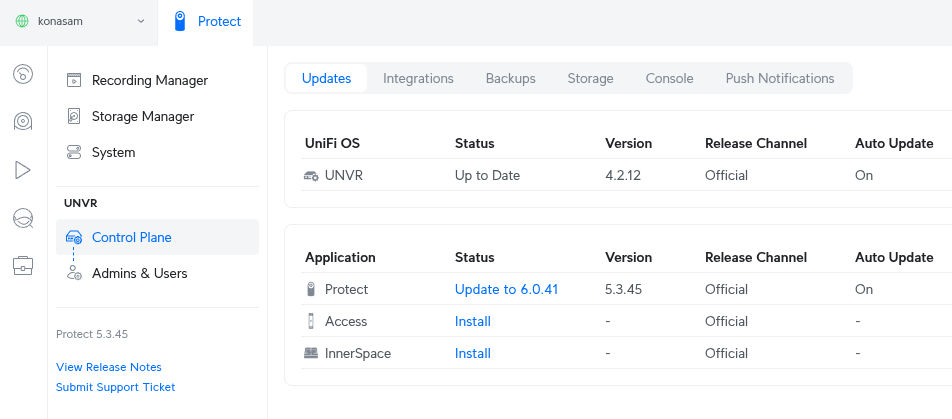
At this point, we are only going to be using Protect, which is the Camera System. (Do run updates)
Access is a subscription-free, scalable, and secure door access control system designed for modern physical security.
InnerSpace is a deployment visualization tool from Ubiquiti that allows users to map out their UniFi network and security camera setups onto their floor plans.
Installing Libby
For Apple go to the iOS App Store.
For Android go to the Google Play Store.
Search for Libby.

Once you have found Libby.
Either in the PlayStore or the iOS App Store, Click on Install.
Once Libby is installed on your phone click on Open.

Yes, you have a Library Card.
We have emailed you a User Number and a PIN.
This is your Library card.

“I’ll Search For A Library”
We do not want to copy a card.
You want to click on the option, “I’ll Search For A Library”
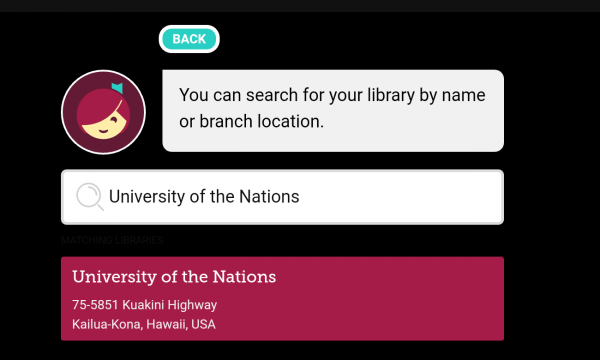
University of the Nations
When you first go to this screen the search bar will be empty.
Enter University of the Nations.
The Red find for us in Kona should come up.
Click on it.

Your Card Details
You will have received an email from us with your ID.
And a PIN.
Enter these and click on Sign In.

Success!
If you have any issues plrease contact us.
Do You Still Have Questions?
Drop us a message below and we will get back to you.
Support for the library is at support.library@uofnkona.edu.
Digital Library Question
Friends of the Digital Library
The Library Costs us $3,000 a year.
I want to invite Bases to donate $20.00.
It is as simple as clicking the bottom below.

2024
We want to keep the Digital Library Free to join and Free for all our staff and students.
If 100 bases were to donate $30.00, it would cover the cost of the Library.
If 150 bases were to donate $20.00, it would cover the cost of the Library.
As a base please consider donating at the link provided.

